How to set up your Partner Central account
Please review the following steps to setup your Partner Central account.
- You will receive an Okta Welcome email.
- To setup your account, you will need your mobile device.
- Download and install the “Okta Verify” application on your mobile device.

- Open your Okta Welcome email > “Activate Okta Account.”
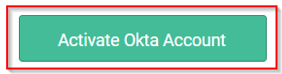
- Enter your password, password question and security image > “Create My Account.”
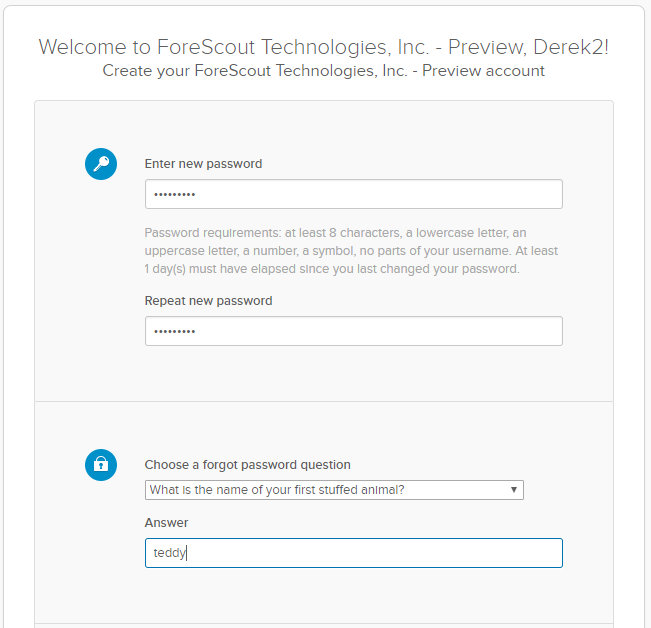
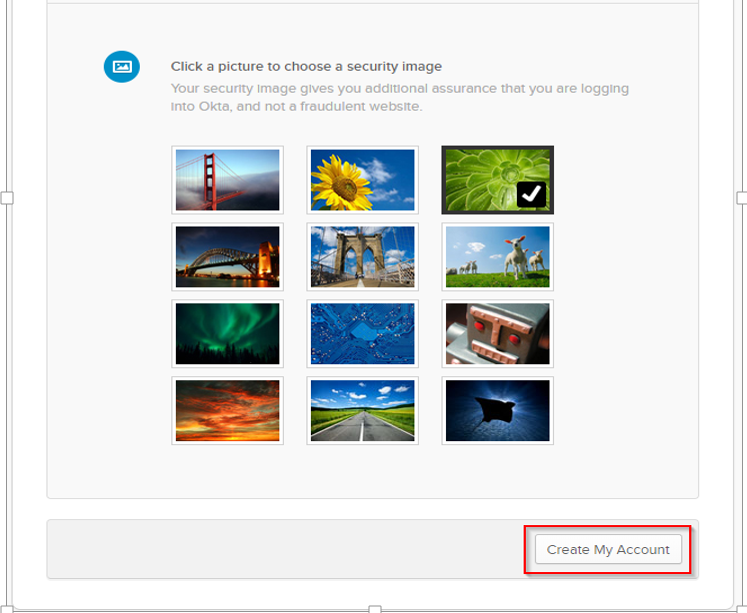
Set up multifactor authentication for Okta Verify and Security Questions
Setup Okta Verify
- Go to multifactor authentication for Okta Verify > Configure Factor.
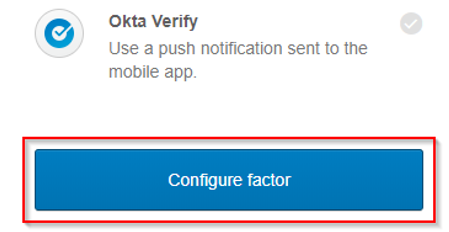
- Choose your mobile device type > “Next.”
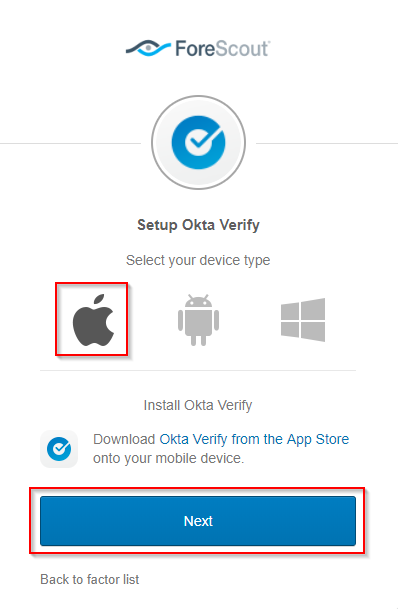
- Launch mobile Okta Verify application > add an account > scan the barcode.
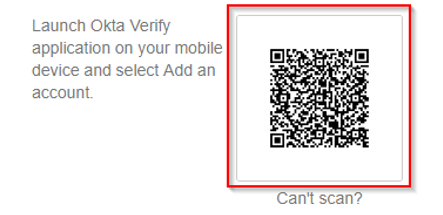
- Once the phone successfully scanned the bar code, your Okta Verify has been setup.
Setup Security Question
- Click Setup under “Security Question.”
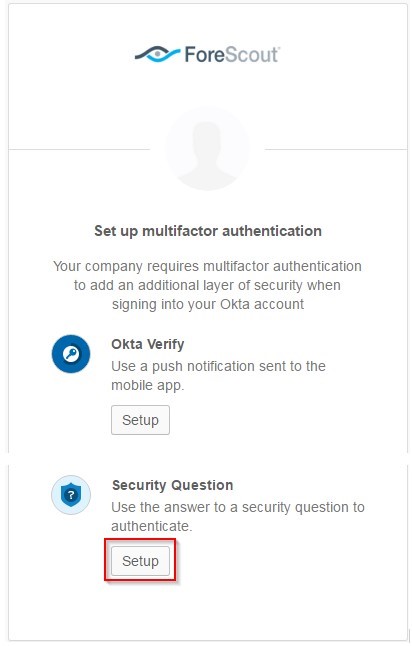
- Choose a security question from the list, provide the Answer and click "Save".
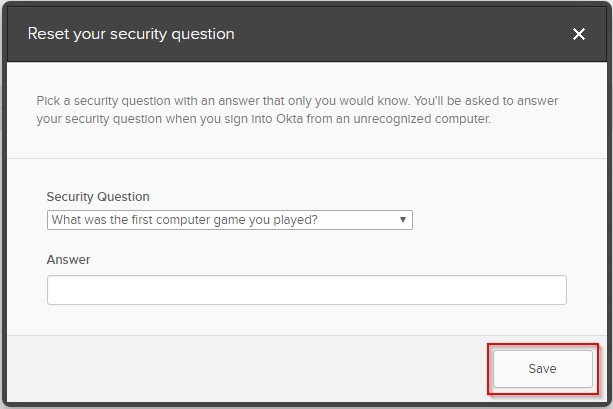
- You have now setup your account and will access the ForeScout Partner Portal through this new platform. Click here to login.
That’s it, you’re all setup! If you have any questions regarding setting up your Partner Central account or have any questions please email [email protected].


